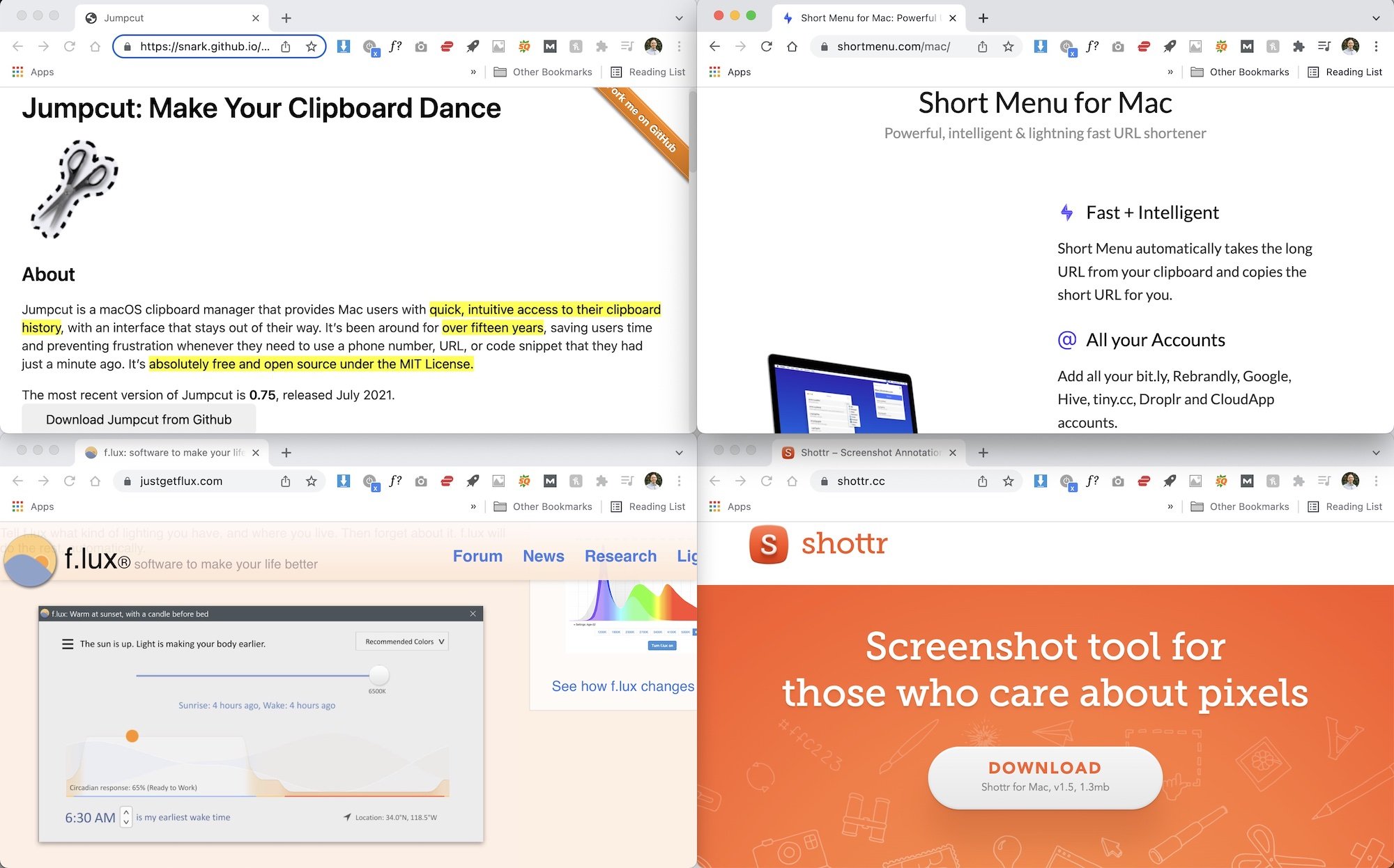5 Mac Apps to Make Life Easier
Getting a new computer is exciting. Setting up a new computer is not.
I recently picked up a new 16-inch MacBook Pro and couldn’t be happier. It’s beautiful, fast and a pleasure to use.
I opted for a fresh start with my new machine, which meant I needed to install all the applications from scratch. This could have been avoided with a simple carryover from a Time Machine backup, but I wanted to make sure I only had those applications and files I needed and not all the other stuff I had accumulated over the previous seven years on my MacBook Air.
I quickly realized which tools I’ve come to rely on to get my work done quickly and efficiently. These aren’t the big communication or productivity apps like Slack or Notion - I’ll save those for another post. Instead, these are more simple apps, often running in the background, that speed up little tasks and make the system much nicer and easier to use.
Jumpcut (FREE)
If you’re not using a clipboard manager you’re missing out. Jumpcut is a free and open source clipboard manager that provides quick and easy access to your clipboard history. It allows you to copy and store dozens of numbers or lines of text for easy access later on.
Everything that’s copied has the formatting removed so you’ll be pasting plain text. No more funky fonts, sizes or colors - just the information you need. I find this most beneficial when pasting into emails, but it’s also handy when working on documents, spreadsheets and in other applications.
Once installed, you can set the hotkey and be off and running. It’s about as minimalist as it comes, residing in the menu bar and taking up little bandwidth.
BetterSnapTool ($2.99)
Manually resizing and rearranging windows on macOS is clunky and leaves much to be desired. With BetterSnapTool you can “snap” windows to a specified location throughout your screen, going well beyond the simple side-by-side option the native OS offers. You can maximize the window, break them into quarters, and even create custom sizes and areas, all with the simple drag of the mouse or hotkey setup.
BetterSnapTool is available for $2.99 in the Mac App Store.
ShortMenu ($5.99)
If long and unsightly URLs bother you then ShortMenu is your solution. ShortMenu seamlessly integrates with macOS, automatically shortening a long URL and adding it to your clipboard.
It works with bit.ly, Google, CloudApp, tiny.cc and other services, so you can quickly shorten and also track things like the number of clicks a link has received. These services and much more can be easily customized in the preferences.
ShortMenu is available for $5.99 in the Mac App Store. There is also an iOS app for those who do a lot of work on mobile, but I haven’t used it.
f.lux (FREE)
You may not notice f.lux is installed on your computer until you switch screens and are shocked at the harsh blue light. That’s because f.lux adjusts the color of your screen to the time of day - warm at night, like sunlight during the day - making your screen time a little easier on your eyes. Think of it as a supercharged pair of blue light glasses.
You can customize your location, when the colors change, the color profile and much more with a quick click of the icon in the menu bar. Free for macOS, f.lux will make those late nights in front of your computer a little less harsh.
One important note is to disable f.lux if you’re doing any sort of photo or video editing where color accuracy is key.
Shottr (FREE)
I was recently introduced to Shottr on Product Hunt and have found it incredibly helpful for managing and customizing screenshots, as well as other design-related tasks.
In addition to a variety of screenshot options (capture part of the screen, the entire screen, scrolling, et al.), Shottr can help measure the pixel size of an element on the screen, grab hard-to-copy text and place it on your clipboard, identify the color code of an object on the screen, and much more.
It’s packed with a ton of features that I’ve yet to fully use, but the handful I have have been major time savers. Optimized for Apple’s M1 chip, it’s speedy and fun to use.
There is no shortage of tools and applications designed to make our lives easier. These five apps have worked well for me and I hope they can help you, too.
I’ll be digging into the bigger apps in a future post but let me know what some of your favorite must-have macOS apps are in the comments below.